Each and every time when you are going send someone email Gmail automatically saves it in its contact list. Though this is very helpful as it is used for auto completing your address field, but there is a multiple of reasons that’s why you may not wants these email addresses for clogging up you contact list ever. But not to be worried, here is a simple tutorial that will learn you step by step how can stop Gmail from automatically saving all those content.
Basically this happens due to the automatically pop up there each and every time when you are going to use the auto-complete to populate that address fields. But you can easily disable it as well as the whole functionality from there.
Procedure:
Here is a step by step procedure, with the help of which you can easily solve that problem, Just follow the following carefully:
- Type Gmail on the address bar of your browser.
- Next hit ctrl + enter there.
- Gmail will arrive in front of you.
- Do login in your account.
- Move your cursor towards upper right corner.
- Do right click on the Options icon there.
- Next select Mail settings from that tab.
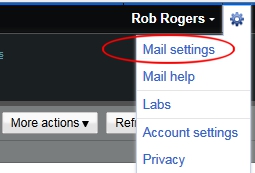
- Move your cursor towards General tab.
- Scroll your mouse towards Create Contacts for auto-complete options.
- Do select on the I’ll add contacts myself button there.
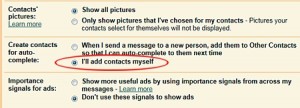
- Move towards Save Changes button there.
- And click on that.
- This is a very simple procedure.
- Just try it today with your Gmail.
Moreover if you ever click on the Other Contacts option on your main Gmail screen you will easily find out these automatically created contacts. Also deleting these contact is the proper way to trim some of the fat out of your Gmail address book.