If you ever wish to access the content of the VDH file without the help of the Virtual PC as well as the Virtual Server, you can do that on Windows XP as well as Windows Vista just by installing only a single component or “Virtual Server” and by putting a simple and single command on the command line.
Installation of Virtual Server:
First search the software “Virtual Server” from the internet and download it and install it as follows:
- Do continue throughout the whole installation process until you will find Setup Type.
- Then select on the Custom setup from the available two setup types.
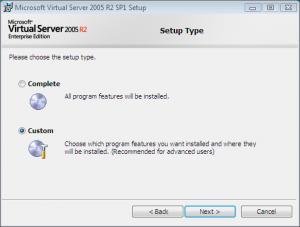
- Then click on the Next button.
- From the Custom Setup discard all the features which always installs at the time of EXCEPT VHD Mount.
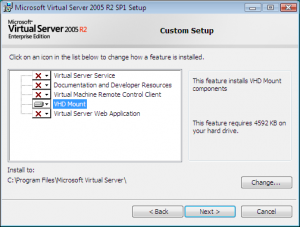
- Again click on the Next button.
- Finally click on the Install button.
Attaching a VHD file on the server:
- Open your Windows Explorer.
- Then go to the drive where you install the software.
- Next move your cursor through program file.
- Then select Microsoft Virtual Server.
- Now right click on the Vhdmount directory by holding the Shift key.
- Open Commend Window from there from the context menu.
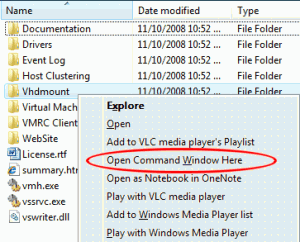
- On the area of the resulting command prompt input the following command:
vhdmount /p /f [path to vhd file]/ like [vhdmount /p /f E:\VirtualXP\VirtualXP.vhd].- If you do the previous correctly windows will install the driver as well as VHD file and you can easily access that from your computer.
10. So just try it and enjoy.