Most of the Windows 7 computer users always want to start windows explorer in drive view in order to access data directly instead of the document folder. But they can not do that. So need not to be worry I am here to teach you how to modify the Windows Explorer shortcuts in order to launch the data directly in drive view.
Procedure:
Here is a step by step procedure just follow:
- Do right click on the Windows Explorer Task Bar icon on your desktop.
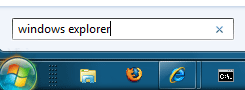
- Next right click again on the Windows Explorer shortcut.
- Then go to the jump list.
- Next select properties.
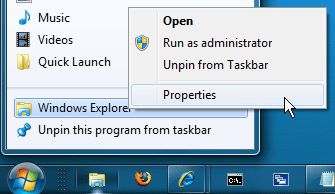
- After that select the shortcut tab.
- Change the target to: %systemroot%\explorer.exe /n, /c, :: {20D04FE0-3AEA-1069-A2D8-08002B30309D}
- Hit on OK button to save.
- If you do all the previous correctly then your Windows Explorer shortcuts in drive view has been successfully created.
- So don’t waste your time just try for that and enjoy.