In this tutorial you will learn step by step how to connect two computers together for shearing files as well as resources on the wired way. Though there is another way means wireless way but this is pretty expensive, for that I am learning you the wired way only.
So in order to do that first you have to use either 2 normal Ethernet cables and a hub or you may do that simple by using a crossover Ethernet cable. But before doing anything first I considered the two pc such as PC1 and PC2. Then connect the crossover Ethernet cable on both of the computers via LAN RJ45 port (It is available in the most of the computer on the motherboard) and start to configure the computer.
PC 1 configuration:
- Right click on the “MY COMPUTER”.
- Click on the property tab.
- Move your cursor to select the “Computer name tab”.
- Then select “Change” option there.
- Next change the computer name to PC1, also you may select some different name.
- Next change the work group to WG, but it must be the same for both of the computer.
- Then click on the OK button.
- Next open control panel.
- Go to the Network Connection tab.
- Do right click on the “Local area connection” and select properties.
- Now select TCP/IP configuration settings.
- Then go to the properties.
- Set the values there in the following way:
- On the IP address section type: 192.168.0.1,
- On the Subnet Mask section type: 255.255.255.0,
- On the Default Gateway section type: 192.168.0.2.
- Now your connection for PC1 has been completed.
- Next move forward to PC2.
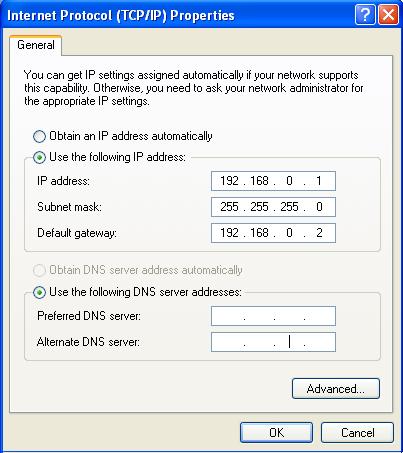
PC 2 Configuration:
1 to 13 step same as PC1 but here you have to one thing to change your computer name like PC2, but do not need to change any work group name it should be same there. Then do the following:
- On the IP Address section type: 192.168.0.2
- On the Subnet Mask section type: 255.255.255.0
- One he Default Gateway section type: 192.168.0.1
- Next click ok and close.
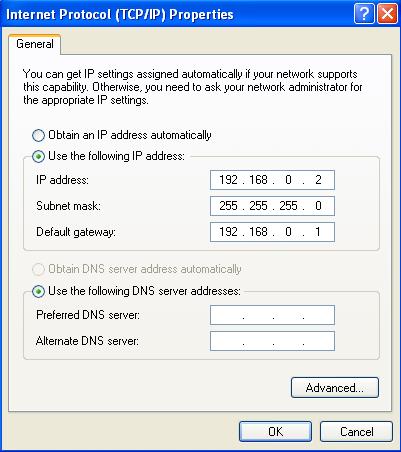
So if you do all these above steps perfectly then your computer will detect to each other, but in this matter not needed to any restart, but if not then must restart your pc.