Sometimes it happens that MS Word will just format things oddly even it is not then really clear what is exactly going on there. There are also some users discussion over at office forum. Seeing the formatting codes while using MS Word will really help you a lot, just try the following thing :
- Move your cursor towards Format menu.
- Do right click on the Reveal Formatting.
- Under the options in the Reveal Formatting window first make selection on the show all formatting marks from the check box.
- Again repeat this for turning it off or just close the Revel Formatting window.
Text shortcut:
SHIFT+F1 and then click on your text button
Word 2007 or 2010 Tutorial:
- Move your cursor towards Ribbon.
- Do select the Home tab from there.
- Again move towards Paragraph section of the Ribbon,
- Next select the Show/Hide button from there,
- Just turn it off again by selection the Show or Hide button.

Remember, if your all formatting map is disappear when your turned it off then just do the following things :
- Do right click on the File button.

- Move your cursor towards Options and select it.
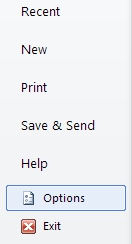
- From the left plane of there do select on the Display tab.
- Search the Always show these formatting marks on the screen section and do under check the corresponding check marks for the corresponding formatting marks.
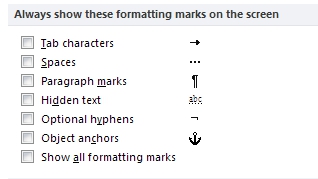
- Finally do right click on the OK button there.
- If you do the previous operation carefully then you can easily do that, so just try this today at home.