If you are a Windows 7 user then you know very well that Windows 7 does not allow to pin anything directly on its taskbar, because it is a by default nature of this operating system. Even if you already tried to ping Recycle Bin then you must notice that instead of a separate icon it is already pinned under the Windows Explorer program. So if you really do not know the procedure then need not to be worry I am here to teach you how you can do that.
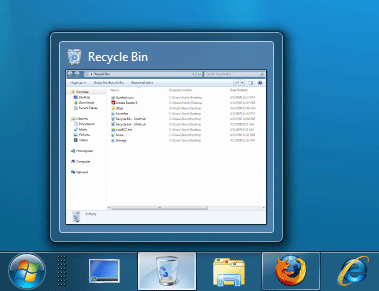
Procedure:
Here is a simple step by step procedure, just follow the steps:
- Do right click anywhere on your Windows 7 desktop.
- Select New option.
- Then select shortcut.
- In the item box type location type the following: %SystemRoot%\explorer.exe shell:RecycleBinFolder
- After that hit on the next button.
- Then you find an option for inserting the name of the icon, there type Recycle Bin.
- Next click on the finish button.
- If you do the previous properly shortcut will be created, but remember it will not have the right icon as you expect.
- So right click on the shortcut button and select properties.
- Then click on the changes icon as directed in the following picture:
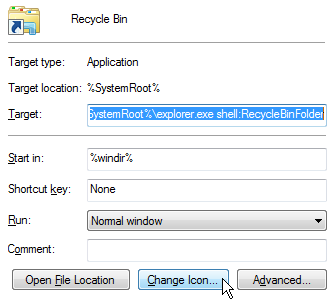
- In the target field type or pest the following: %SystemRoot%\system32\imageres.dll
- Next hit Enter and select the Recycle Bin icon.
- And make a click on the OK button.
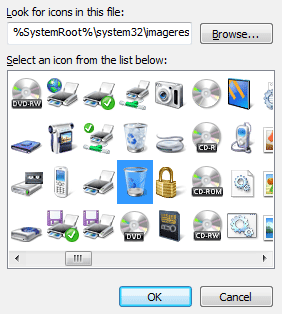
- Now the now shortcut onto the taskbar will be printed successfully and permanently. So after that if you want you can delete the original from your desktop icon.