The device which is the heart of any wireless network called a router. So it is very important to you to set up your router correctly, because this can also be the halfway to set up as well as securing your wireless network. But remember if you do not secure your wireless network then it can be easily access by your neighbor as well as your computer also.
Step by step procedure to configure a wireless router:
1. Select A Telephone Line:
The first step to configure a router is to physically connect your router to a telephone line. Also be remembered when you are going to connect it to the internet then you have to position it near a telephone socket. Also, it you want to get the best connection from it then it must be placed near the main phone socket where the line main enters to your home.
2. Connection Of Your Router:
To do that first you should have to include all the necessary cables in the box contains with the router. Such as: the phone cable, plugs, pictured etc. Now just connect to the router with the power supply and switched it on.
Also the easiest way to set up your router is to connect it with your laptop or PC via an Ethernet cable, where the one of it have to put into the socket as well as the other end into the one of the four identical sockets on your router, though it does not matter to choose any specific one.
3. Login Profile To Your Router:
After starting up it you can start to configure the router. So to access the router first you have to open your web browser and have to enter your router address in the address bar. You may find that number in your language bar. In the Linksys position you have to enter 192.168.1.1. Next your browser will show you a message for login details. Here the default user name should be admin along with a blank space in the password section. Now you will find all your login details in your manual.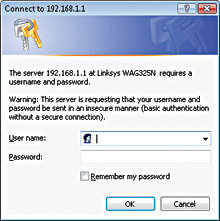
4. Next Change Your Network Password:
Here you may see a page which looks like as an web page, but don’t need to be fear because this is the host page of your router, here in the password window type new password, then confirm it for save.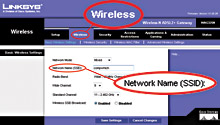
5. Specific Your Internet Settings:
In order to connect the router to internet first you need to configure the ASDL part on the right side if the settings, then you have to click on the setup tabs. Now the router will prompt for your username and password. Next scroll down and save that, but you need not have to fill the other portion. Now your router is ready to connect on any PCs wirelessly.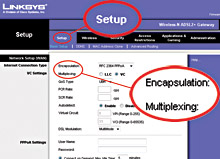
6. Do Secure Your Wireless Network:
To do that first you have to select wireless security option then turned on the security tab for your new wireless connection network. But WPA is newer as well as more secure than WEP. So you have to use WPA in this purpose.
So if you perform all this steps carefully your router will ready to connect as well as access the internet.